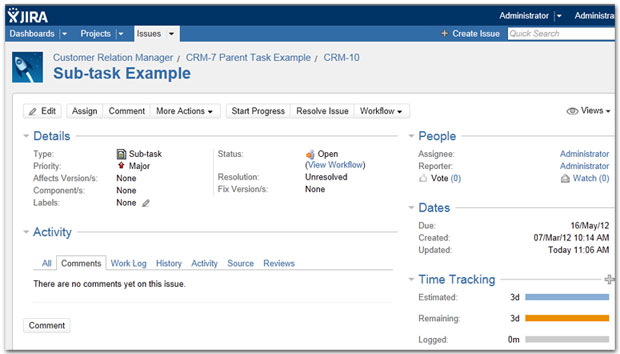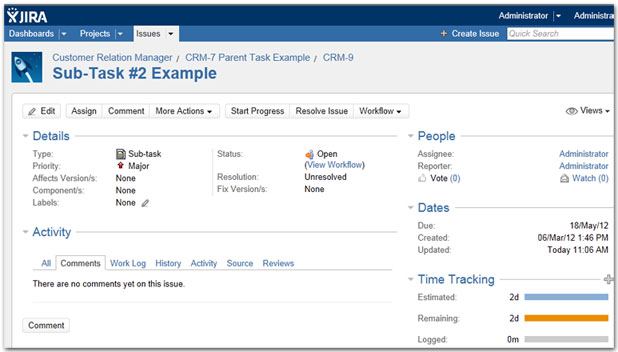Updating Sub Task Durations
JIRA does not have any ties between the duration of the sub-tasks and the duration of the parent task; however, Microsoft Project does have a direct tie. In Microsoft Project, the duration of the parent task is the total time span necessary to complete the task.
Let's set the duration of our tasks. Notice that if you fill in the duration on the sub-tasks Microsoft Project automatically calculates the duration on the Parent task.

In Microsoft Project, we've linked the two sub-tasks together as a dependency, using the predecessor field. This causes the duration of the parent task to be the sum of the two child tasks, in this case 5 days.
Next, highlight the entire group and press the Send To JIRA button.

NOTE: To get the parent task to update, you will need to make sure to highlight that task when using the "Send To JIRA" function. Also you will need to make sure that the option to Exclude parent task duration and work information when sending to JIRA is NOT turned on. This option is in the Customize screen for the Send to JIRA function on the Advanced tab.
After this function completes, you'll notice that the duration of the parent task is now set to 1 week (5 days).
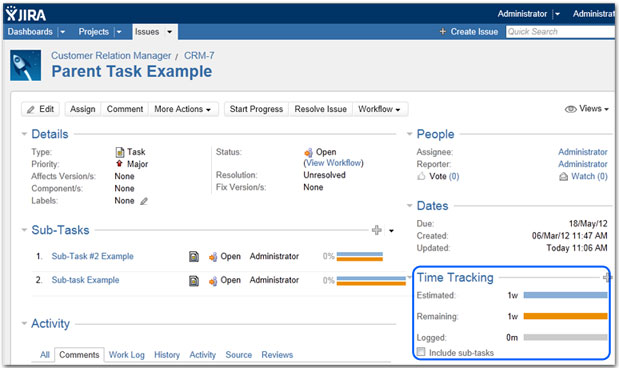
If you are using The Connector in this way then you will want the Include sub-tasks box NOT checked in JIRA, if you do check it you will see the time double.
As we drill into the sub-tasks, you'll notice they too have been updated with the values from Microsoft Project.