Send To JIRA Customize
The Connector allows you to customize the way data is exchanged when it is sent to JIRA. You can configure these settings by clicking on the Customize button on the Send To JIRA toolbar or by using the "Customize" button on the Send To JIRA dialog.
General Settings
The first tab will allow you to set the default options for each time you run the process.
Send all tasks - This option will send all tasks in your current project plan to JIRA.
Send only selected tasks - This option will send only tasks that you have selected in Microsoft Project. This will allow you to exchange the data with a sub-set of issues you currently have in your project plan.
Stop on first failure - If this option is checked, The Connector will stop processing after the first error occurs. If this is unchecked, the error will be logged and the processing will continue.
- Create new tasks in JIRA that are currently unlinked - This option will cause The Connector to create a new issue in JIRA if the issue ID field in MS Project is blank (unlinked). If you have new issues in your plan that are not associated with JIRA issues, and you have this option checked, the Send To JIRA function will try to create a new issue. It will use the default project that set up during the initialization process. The project ID can be overridden using the issue editor to pick a different project other than the default. If you have configured a default priority and issue type / subtask type in the Customize options, these values will automatically be populated for blank values. If you do not have this option configured, you will be prompted for missing data. You must supply all of the missing data before you can continue with the Send To JIRA process.
- Automatically update slave issues if JIRA task is associated - If the Slave Issue configuration is enabled and the task has a Slave Issue ID set, the slave issue will be updated along with the primary issue.
- Do not include tasks marked as 100% complete - If Microsoft Project indicates that the task is 100% complete, it will be skipped during the Send to JIRA process.
- Auto resolve parent / child issues based on indentation - The Connector will attempt to determine the parent / child relationship of new tasks that are about to be created based on the indentation levels that are currently defined in Microsoft Project. By default, The Connector does not require that tasks and sub-tasks be organized in any specific way in MS Project. You only need to have the parent issue ID correctly set.
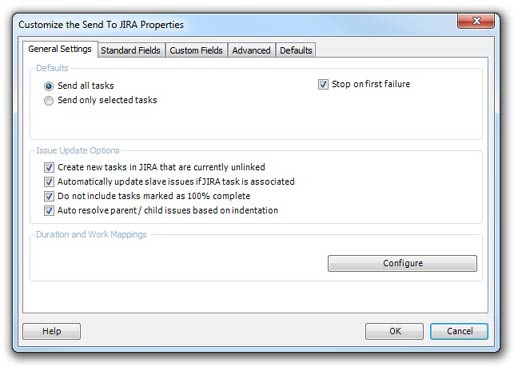
The Duration and Work Mappings allow you to configure how The Connector calculates and updates the worklog, estimates and timespent values for each task. These settings are shared for the JIRA profile and will be the same for both the Send To JIRA, Update From JIRA and Sync All processes. Click here for more information.
Standard Fields
The second tab of the customization window will allow you to control which fields will be included in the exchange. It is possible to have The Connector only update a subset of fields when running this process. This gives you much greater control over how you need this function to work. Next to each of the fields, you can see the Text location that the field is mapped to. Note that you must have the field mapped in your project to be able to select it for inclusion.
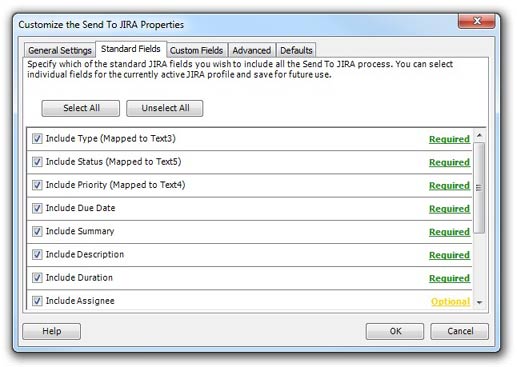
You also have the ability to configure whether or not the field is required. Clicking the link on the right will toggle between Required and Optional. If you mark the field as required, The Connector will warn you when it finds a task that does not correctly have a value set.
Custom Fields
The Custom Fields tab allows you to select which of the custom fields you wish to include during the Send To JIRA process. You can toggle each field on or off to suit your specific requirements. Next to each of the fields, you can see the Text location that the field is mapped to. Note that you must have the field mapped in your project to be able to select it for inclusion.
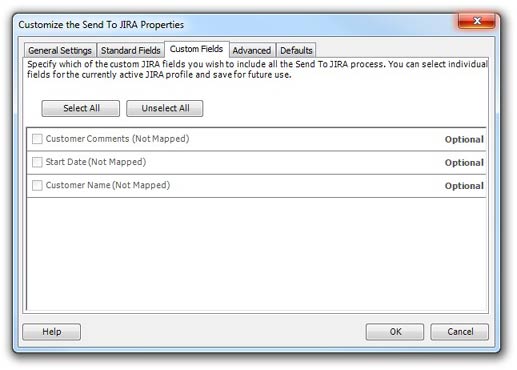
You also have the ability to configure whether or not the field is required. Clicking the link on the right will toggle between Required and Optional. If you mark the field as required, The Connector will warn you when it finds a task that does not correctly have a value set.
Advanced
Check and warn if task is unassigned - If you configure JIRA to require an assignee for each issues, you can enable this option. Whenever The Connector detects that you have an unassigned issue, it will prompt you to assignee it before it gets sent to JIRA. This will prevent receiving an error from JIRA.
Enable task summary path for creating tasks - Summary task paths allow you to have a full path of the issue set on the issue summary in JIRA. Click for more information.
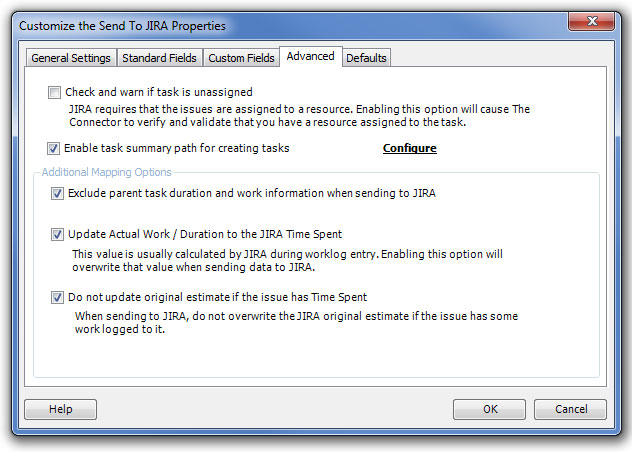
- Exclude parent task duration and work information when sending to JIRA - This option will not update JIRA parent task duration and timespent data. This can be used to prevent The Connector from doubling up duration information in JIRA. Microsoft Project forces the sum of all sub-tasks to be equal to the parent task. JIRA does not have this enforcement. Depending on how you use JIRA, the estimates in JIRA may be in addition to the estimates of the sub tasks.
- Update Actual Work / Duration to the JIRA Time Spent - If this option is checked and you perform the “Send To JIRA” function, the actual work or actual duration field of Microsoft Project will get updated to the JIRA time spent field. Typically the time spent field in JIRA is accumulated as work log entries are made. Enabling this option will overwrite those values in JIRA.
- Do not update original estimate if the issue has Time Spent - This option will prevent the original estimate in JIRA from being updated if the issue currently has time spent against it. This will allow you to preserve that value is needed.
Defaults
The Defaults tab allows you to configure default values for priority, issue type and sub-task type. If you have not specified a value for specific task, The Connector will auto-fill the missing information based on the defaults provided her if the option is checked.
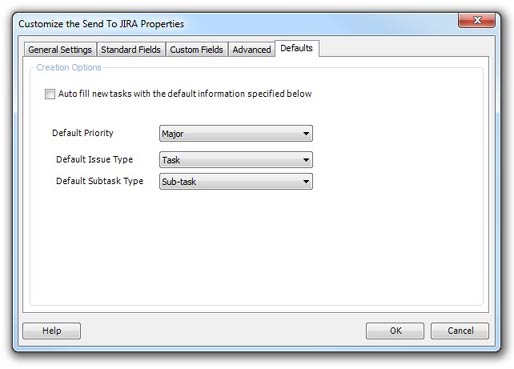
Note: These must be set if you will be creating sub-tasks in Microsoft Project and sending them to JIRA