Project Information
The Project Information dialog of The Connector provides access to general information for the current project. These are the values that were setup during the initialization process. You can use these screens to alter any of the mappings as needed. The Connector supports the ability to have different settings on each project file, so once a project is initialized, its settings must be adjusted through here, not through the defaults.
General
This tab displays the file name of the project and provides a comment section where you can enter a description and/or comments about this file.
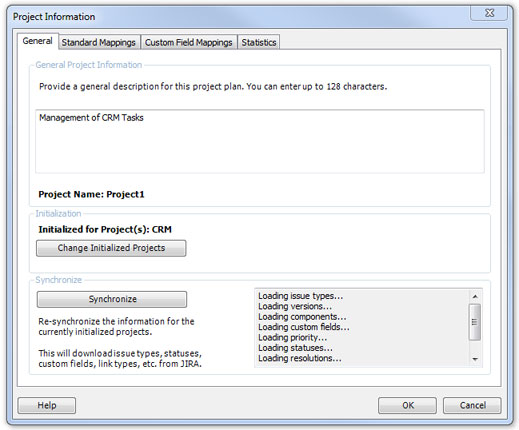
Initialization & Synchronize
The currently initialized project(s) is listed. Clicking on the Change Initialized Projects button will allow you to change or add additional projects to this project file.
Synchronize provides a way to change the settings that were used to initialize the project file. This includes the default JIRA project (which gets used as the default when new issues are created) as well as all the custom fields that are used to store the JIRA values.
Be cautious when changing these values as they may cause instability in your Project as The Connector looks in certain places for project IDs and issue IDs.
Standard Mappings
This tab allows you to change the stored locations that The Connector uses to place JIRA data. This is different from the Configure screen settings, which are merely the defaults.
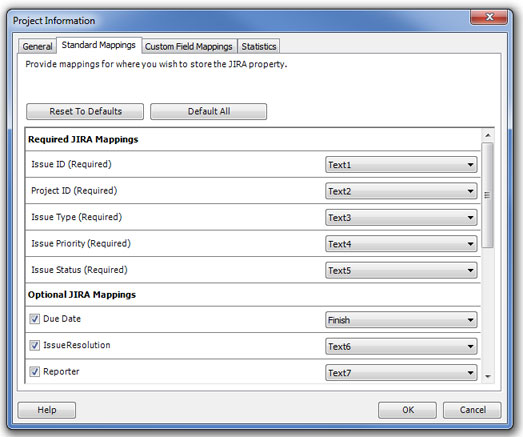
The Reset to Defaults will change the mappings back to the pre-programmed defaults within The Connector. The Default All button will set mappings for all standard JIRA fields.
Custom Field Mappings
This tab allows you to map the custom fields that have been created within JIRA.
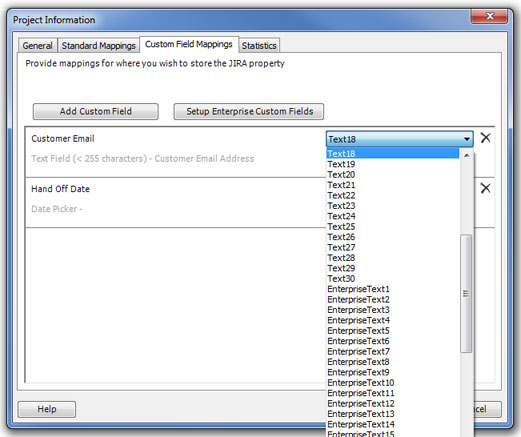
There is additional information available for Working with Custom Fields.
Statistics
The statistics tab of the Project Info dialog shows some general counts about the current project file. It will show the total number of tasks, total JIRA projects, total JIRA issues, and the total number of tasks that are marked as JIRA ignored. This provides you with an overview of the project file.
