Profiles
The Connector allows you to configure multiple JIRA profiles. Each profile can have different settings allowing you to easily switch between different instances of JIRA and different configurations of JIRA.
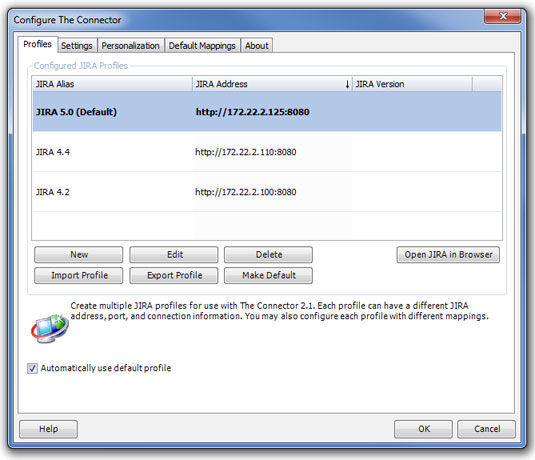
To add a new profile, click the New button. This will open the JIRA Profile window.
To edit an existing profile, highlight the profile in the grid and click the Edit button (or double click the row). This will open the profile dialog allowing you to make changes to the profile
To delete a profile, select the profile you wish to delete and click the Delete button. This will remove your profile from the application.
The Open JIRA in Browser button will open the highlighted profile in a browser window for quick access.
Import / Export Profile
You can import profiles from other instances of The Connector by clicking on Import Profile and then browsing to the .xml file that is saved. You can also export a profile using the Export Profile button and then selecting where you want to save the file and what name to use when saving it.
Default Profile
You can configure The Connector with one default profile. The default profile is the profile to automatically use when performing the various functions. To mark a profile as the default profile, you can highlight the profile in the grid and press the Make Default button.
Automatically use default profile
If this option is checked, The Connector will use the profile marked as the default when performing the various functions. This is recommended if you only have a single profile or a primary profile you wish to use often. If this option is unchecked, The Connector will prompt you for which profile you wish to use whenever performing any of The Connector's functions.