Task Browser
The Task Browser is a tool that allows you to browse through all of the tasks that are currently in your Microsoft Project plan. This is accessed by clicking on Tools - Task Browser.
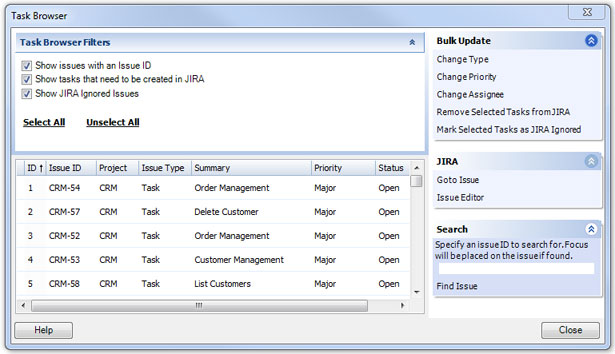
Using this utility, you can Control+Click multiple tasks and highlight them. The various processes of this screen will perform actions on the selected tasks only.
Filters
There are several check boxes at the top of the screen that can be used to filter the list. These represent three types of issues:
- Issues that have an ID and are currently linked with an issue in JIRA
- Issues that have no ID and need to be created in JIRA
- Issues that are marked as JIRA Ignored meaning they will not be exchanged with JIRA.
Bulk Update
There are several options under the Bulk Update panel that allow you to perform actions on the selected JIRA issues.
- Change Type - This will allow you to bulk change the issue type of the selected issues
- Change Priority - This will allow you to bulk change the priority of the selected issues
- Change Assignee - This will allow you to bulk change the assignee of the selected issues.
- Remove Selected Tasks from JIRA - This will allow you to in bulk remove selected issues from JIRA.
- Mark Selected Tasks as JIRA Ignored - This will allow you to in bulk mark selected issues as JIRA Ignored.
You can Right-Click on the issue list and get a context menu with the various options that are available on the side panel.
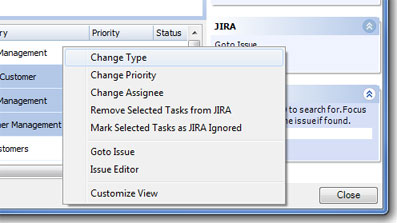
Customize View
The Customize View allows you to show and hide various columns in your list making it easier to view and organize you issues.
Search
This allows you to specify an issueID and then click on Find Issue and the issue will be highlighted in the list on the left.